JavaScript syntax is the set of rules, how JavaScript programs are constructed.
JavaScript Programs
A computer program is a list of "instructions" to be "executed" by the computer.
In a programming language, these program instructions are called statements.
JavaScript is a programming language.
JavaScript statements are separated by semicolons.
Example
var x = 5;
var y = 6;
var z = x + y;
 | In HTML, JavaScript programs can be executed by the web browser. |
|---|
JavaScript Statements
JavaScript statements are composed of:
Values, Operators, Expressions, Keywords, and Comments.
JavaScript Values
The JavaScript syntax defines two types of values: Fixed values and variable values.
Fixed values are called literals. Variable values are called variables.
JavaScript Literals
The most important rules for writing fixed values are:
Numbers are written with or without decimals:
10.50
1001
Strings are text, written within double or single quotes:
"John Doe"
'John Doe'
JavaScript Variables
In a programming language, variables are used to store data values.
JavaScript uses the var keyword to declare variables.
An equal sign is used to assign values to variables.
In this example, x is defined as a variable. Then, x is assigned (given) the value 6:
var x;
x = 6;
JavaScript Operators
JavaScript uses an assignment operator ( = ) to assign values to variables:
var x = 5;
var y = 6;
JavaScript uses arithmetic operators ( + - * / ) to compute values:
(5 + 6) * 10
JavaScript Expressions
An expression is a combination of values, variables, and operators, which computes to a value.
The computation is called an evaluation.
For example, 5 * 10 evaluates to 50:
5 * 10
Expressions can also contain variable values:
x * 10
The values can be of various types, such as numbers and strings.
For example, "John" + " " + "Doe", evaluates to "John Doe":
"John" + " " + "Doe"
JavaScript Keywords
JavaScript keywords are used to identify actions to be performed.
The var keyword tells the browser to create a new variable:
var x = 5 + 6;
var y = x * 10;
JavaScript Comments
Not all JavaScript statements are "executed".
Code after double slashes // or between /* and */ is treated as a comment.
Comments are ignored, and will not be executed:
var x = 5; // I will be executed
// var x = 6; I will NOT be executed
JavaScript Identifiers
Identifiers are names.
In JavaScript, identifiers are used to name variables (and keywords, and functions, and labels).
The rules for legal names are much the same in most programming languages.
In JavaScript, the first character must be a letter, an underscore (_), or a dollar sign ($).
Subsequent characters may be letters, digits, underscores, or dollar signs.
 | Numbers are not allowed as the first character. This way JavaScript can easily distinguish identifiers from numbers. |
|---|
JavaScript is Case Sensitive
All JavaScript identifiers are case sensitive.
The variables lastName and lastname, are two different variables.
lastName = "Doe";
lastname = "Peterson";
JavaScript does not interpret VAR or Var as the keyword var.
JavaScript and Camel Case
Historically, programmers have used three ways of joining multiple words into one variable name:
Hyphens:
first-name, last-name, master-card, inter-city.
Underscore:
first_name, last_name, master_card, inter_city.
Camel Case:
FirstName, LastName, MasterCard, InterCity.
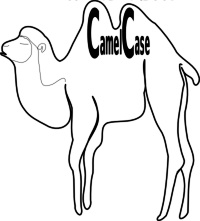
In programming languages, especially in JavaScript, camel case often starts with a lowercase letter:
firstName, lastName, masterCard, interCity.
 | Hyphens are not allowed in JavaScript. It is reserved for subtractions. |
|---|



